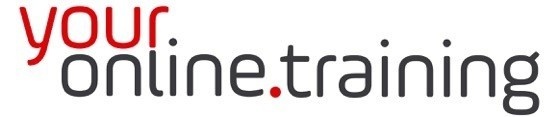Lesson #ExcInt02: Microsoft Excel Selection Shortcuts
Duration = 2.5 min
In Excel, selection shortcuts are keyboard shortcuts that allow users to quickly select cells, ranges, columns, or rows without using the mouse. These shortcuts help streamline workflow and improve productivity by allowing users to perform common selection tasks more efficiently. Here's a description of some commonly used Excel selection shortcuts:
-
Ctrl + Arrow Keys:
- Ctrl + Up Arrow: Moves the cursor to the top cell of the current column.
- Ctrl + Down Arrow: Moves the cursor to the bottom cell of the current column.
- Ctrl + Left Arrow: Moves the cursor to the leftmost cell of the current row.
- Ctrl + Right Arrow: Moves the cursor to the rightmost cell of the current row.
-
Shift + Arrow Keys:
- Shift + Up Arrow: Extends the selection up one cell.
- Shift + Down Arrow: Extends the selection down one cell.
- Shift + Left Arrow: Extends the selection left one cell.
- Shift + Right Arrow: Extends the selection right one cell.
-
Ctrl + Shift + Arrow Keys:
- Ctrl + Shift + Up Arrow: Extends the selection to the top cell of the current column.
- Ctrl + Shift + Down Arrow: Extends the selection to the bottom cell of the current column.
- Ctrl + Shift + Left Arrow: Extends the selection to the leftmost cell of the current row.
- Ctrl + Shift + Right Arrow: Extends the selection to the rightmost cell of the current row.
-
Ctrl + Spacebar: Selects the entire column of the active cell.
-
Shift + Spacebar: Selects the entire row of the active cell.
-
Ctrl + Shift + Spacebar: Selects the entire worksheet.
-
Ctrl + A: Selects the entire worksheet if the active cell is empty. If the active cell contains data, it selects the entire data range.
-
Ctrl + Shift + End: Extends the selection of cells to the last used cell in the worksheet (lower-right corner).
-
Shift + Page Up/Page Down: Extends the selection one screen up/down.
-
Ctrl + Shift + Home: Extends the selection to the beginning of the worksheet (A1 cell).
-
Shift + Click: Holding down the Shift key while clicking on a cell extends the selection from the active cell to the clicked cell.
These selection shortcuts provide efficient ways to navigate and select cells, columns, rows, and entire ranges within Excel worksheets, helping users to work more quickly and effectively without relying on the mouse. Mastering these shortcuts can significantly improve productivity when working with Excel.