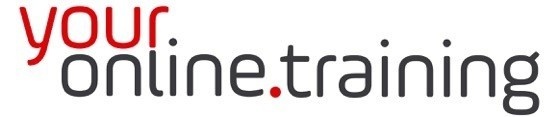Lesson #ExcInt03: Microsoft Excel Data & Navigation Shortcuts
Duration = 4.5 min
Microsoft Excel is a powerful spreadsheet application used for organizing, analyzing, and visualizing data. Here's a brief guide on selecting data and simple navigation within an Excel spreadsheet:
Selecting Data
1. Single Cell:
- Click on the cell you want to select. The cell will be highlighted with a border.
2. Multiple Cells:
- Adjacent Cells: Click and hold the left mouse button on the first cell, then drag to the last cell in the range you want to select.
- Non-Adjacent Cells: Hold down the
Ctrlkey and click on each cell you want to select.
3. Entire Row or Column:
- Row: Click on the row number on the left side of the sheet.
- Column: Click on the column letter at the top of the sheet.
4. Entire Worksheet:
- Click the small triangle at the top-left corner of the sheet (above row numbers and to the left of column letters), or press
Ctrl + A.
Simple Navigation
1. Using the Mouse:
- Click on any cell to select it.
- Use the scroll bars at the right and bottom of the window to move through the worksheet.
2. Using the Keyboard:
- Arrow Keys: Move one cell up, down, left, or right.
- Tab: Move one cell to the right. Shift + Tab moves one cell to the left.
- Enter: Move one cell down. Shift + Enter moves one cell up.
- Ctrl + Arrow Keys: Jump to the edge of the data region in the direction of the arrow.
- Home: Move to the beginning of the row.
- Ctrl + Home: Move to the beginning of the worksheet (cell A1).
- Ctrl + End: Move to the last cell with data.
3. Using the Name Box and Go To:
- Name Box: Located to the left of the formula bar. Type a cell address (e.g., B10) and press Enter to jump to that cell.
- Go To (Ctrl + G or F5): Opens the Go To dialog box, where you can type a cell address or range and press Enter to navigate directly to it.
Additional Tips
-
Selecting Large Ranges:
- Click the first cell in the range, hold down
Shift, and click the last cell in the range to select all cells between them.
- Click the first cell in the range, hold down
-
Selecting All Cells with Data:
- Press
Ctrl + Shift + Endto select all cells from the current position to the last cell with data.
- Press
-
Navigation Shortcuts:
- Ctrl + Page Down: Move to the next worksheet.
- Ctrl + Page Up: Move to the previous worksheet.
Understanding these basics of selecting data and navigating within a spreadsheet can significantly enhance your efficiency when working with Excel.