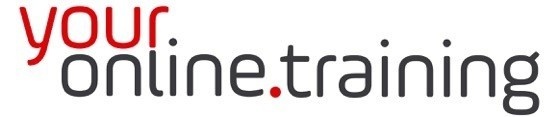Lesson #ExcInt04: Microsoft Excel Insert Rows & Columns
Duration = 4 min
In Excel, inserting rows and columns is a common task used to expand or reorganize data within a worksheet. Excel provides several methods to insert rows and columns quickly, allowing users to adjust the layout of their data efficiently. Here's a description of how to insert rows and columns in Excel:
Inserting Rows:
-
Right-click Method:
- Right-click on the row below where you want to insert the new row.
- Select "Insert" from the context menu.
- Excel will insert a new row above the selected row.
-
Shortcut Method:
- Select the row below where you want to insert the new row.
- Use the keyboard shortcut "Ctrl + Shift + + (plus sign)".
- Excel will insert a new row above the selected row.
-
Insert Menu Method:
- Click on the row number to select the entire row.
- Go to the "Home" tab in the Excel ribbon.
- Click on the "Insert" dropdown in the Cells group.
- Select "Insert Sheet Rows."
- Excel will insert a new row above the selected row.
Inserting Columns:
-
Right-click Method:
- Right-click on the column to the right of where you want to insert the new column.
- Select "Insert" from the context menu.
- Excel will insert a new column to the left of the selected column.
-
Shortcut Method:
- Select the column to the right of where you want to insert the new column.
- Use the keyboard shortcut "Ctrl + Shift + + (plus sign)".
- Excel will insert a new column to the left of the selected column.
-
Insert Menu Method:
- Click on the column letter to select the entire column.
- Go to the "Home" tab in the Excel ribbon.
- Click on the "Insert" dropdown in the Cells group.
- Select "Insert Sheet Columns."
- Excel will insert a new column to the left of the selected column.
Key Points:
- When inserting rows or columns, existing data will be shifted down or to the right to accommodate the new rows or columns.
- You can insert multiple rows or columns at once by selecting multiple rows or columns before using any of the above methods.
- The "Insert Sheet Rows" and "Insert Sheet Columns" options in the Insert dropdown menu are also available in the right-click context menu when rows or columns are selected.
In summary, inserting rows and columns in Excel is a straightforward process that can be accomplished using various methods, including right-clicking, keyboard shortcuts, or the Insert dropdown menu. These options provide users with flexibility and efficiency when adjusting the layout of their data within a worksheet.