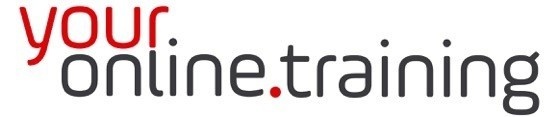Lesson #ExcInt07: Microsoft Excel Wrap Text
Duration = 2.5 min
In Excel, the "Wrap Text" feature allows users to display cell contents on multiple lines within a single cell. This feature is particularly useful when the content of a cell is longer than the width of the cell itself, as it prevents text from spilling over into adjacent cells and improves readability. Here's a description of how to use the "Wrap Text" feature in Excel:
Using the Wrap Text Feature:
-
Select the Cell(s): Start by selecting the cell(s) containing the text you want to wrap.
-
Wrap Text:
- Go to the "Home" tab in the Excel ribbon.
- Locate the "Alignment" group.
- Click on the "Wrap Text" button.
- Alternatively, right-click on the selected cell(s), choose "Format Cells," navigate to the "Alignment" tab, and check the "Wrap text" checkbox.
-
View the Wrapped Text:
- After enabling the "Wrap Text" feature, the text in the selected cell(s) will automatically wrap to fit within the cell's width.
- You can adjust the row height to accommodate the wrapped text by double-clicking on the boundary between row headers or manually adjusting the row height.
Key Points:
- The "Wrap Text" feature allows users to display long text or content that spans multiple lines within a single cell.
- Enabling "Wrap Text" does not change the actual content of the cell; it only changes how the content is displayed within the cell.
- When text is wrapped within a cell, you can see all the text by expanding the row height or by selecting the cell to view the text in the formula bar.
- The "Wrap Text" feature is useful for displaying information such as long descriptions, notes, or comments within a cell without affecting adjacent cells.
Considerations:
- Enabling "Wrap Text" may require adjusting the row height to ensure all wrapped text is visible.
- If the adjacent cell contains content, enabling "Wrap Text" may cause the text in the neighboring cell to be hidden.
- "Wrap Text" may not work effectively if the cell contains formulas, as it only affects the display of text within the cell and does not modify the underlying data.
In summary, the "Wrap Text" feature in Excel allows users to display long text or content that spans multiple lines within a single cell, improving readability and presentation of data. It is a useful tool for managing and organizing information in Excel worksheets.