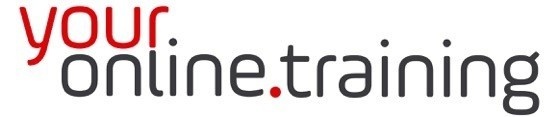Lesson #ExcInt08: Microsoft Excel Format Painter
Duration = 3.5 min
In Excel, the Format Painter tool is a handy feature that allows users to quickly copy formatting from one cell or range of cells and apply it to another cell or range of cells. This feature saves time and effort when you need to maintain consistent formatting across your worksheet. Here's a description of how to use the Format Painter tool in Excel:
Using the Format Painter:
-
Select the Source Cell or Range: Start by selecting the cell or range of cells whose formatting you want to copy.
-
Activate the Format Painter:
- With the source cell or range selected, navigate to the "Home" tab in the Excel ribbon.
- Locate the "Clipboard" group.
- Click on the "Format Painter" button. The cursor will change to a paintbrush icon.
-
Apply Formatting to Target Cell(s):
- Click on the cell or range of cells where you want to apply the formatting. The selected cells will instantly adopt the formatting of the source cell or range.
- You can also click and drag over multiple cells to apply the formatting to a larger range.
-
Deactivate the Format Painter:
- After applying the formatting, Excel will automatically deactivate the Format Painter.
- To apply the formatting to additional cells, you can reactivate the Format Painter by clicking on the "Format Painter" button again.
Key Points:
- The Format Painter tool copies all formatting attributes from the source cell(s), including font styles, font sizes, font colors, fill colors, borders, number formats, and more.
- You can use the Format Painter to copy formatting multiple times without having to reactivate the tool each time.
- To apply formatting to non-adjacent cells, double-click on the Format Painter button. This allows you to apply formatting to multiple non-adjacent ranges.
- To apply formatting to an entire row or column, click on the row or column header before activating the Format Painter.
- You can also use the keyboard shortcut "Ctrl + Shift + C" to copy formatting and "Ctrl + Shift + V" to paste formatting, similar to the Format Painter but with less flexibility.
Considerations:
- The Format Painter only copies formatting; it does not copy the content or formulas from the source cells.
- If you make changes to the formatting of the source cells after using the Format Painter, those changes will not be automatically applied to the target cells. You will need to reapply the Format Painter to update the formatting.
In summary, the Format Painter tool in Excel is a convenient feature for quickly copying and applying formatting across different cells and ranges within a worksheet. It helps users maintain consistency and professionalism in their Excel documents with minimal effort.